You need to turn on these iOS 12 security settings right now if you want to be safe
Hackers begone!
Tech heads rejoice because Apple’s latest software updates for iPhone and iPad are finally here. iOS 12 has plenty of cool new features like augmented reality, Memojis and 32-person group FaceTime.
There’s also a load of brand spanking new security and privacy features to help you lock down your device and keep pesky hackers at bay.
Here’s what you need to know, via Tech Crunch, about the new security tools:
1. Stronger device passwords
For years we relied on the standard four-digit passcode but now the standard will be six digits. And – if you’re feeling bold – you can have an even longer one with eight, 12 or even more digits.
Go to Settings > Touch ID & Passcode > enter your passcode > Change password > set a Custom Numeric Code.
You may also like
- 'Black Mirror' predicted one of the new iPhone X's flagship features
- 14 Things You Didn't Know Your iPhone Headphones Could Do
2. Two-factor authentication
Two-factor authentication is an extra layer of security for your Apple ID designed to ensure that you’re the only person who can access your account, even if someone knows your password.
Get exclusive shortlists, celebrity interviews and the best deals on the products you care about, straight to your inbox.
With two-factor authentication, your account can only be accessed on devices you trust, like your iPhone, iPad, or Mac. When you want to sign in to a new device for the first time, you’ll need to provide two pieces of information—your password and the six-digit verification code that’s automatically displayed on your trusted devices. By entering the code, you’re verifying that you trust the new device.
Once signed in, you won’t be asked for a verification code on that device again unless you sign out completely, erase the device, or need to change your password for security reasons.
Go to Settings > tap your name > Password & Security > tap Turn on Two-Factor Authentication and follow the prompts.
3. Use USB Restricted Mode to make hacking more difficult
This feature stops any accessories from connecting to your device when your iPhone or iPad has been locked for more than an hour.
Go to Settings > Touch ID & Passcode > type in your passcode > scroll down and make sure USB Accessories are not permitted on the lock screen.
4. Make sure automatic iOS updates are turned on
Everyone hates those annoying patch updates but the new iOS 12 makes them much easier by updating your device in the background, saving you downtime.
Go to Settings > General > Software Update and turn on automatic updates.
5. Change your reused passwords
The new password auditing feature will monitor your password usage and if it finds you’re doubling up across different sites, it will warn you and advise you to change those passwords.
It also stops password reuse attacks, known as ‘credential stuffing’.
Go to Settings > Passwords & Accounts > Website & App Passwords > enter your passcode > tap Change Password on Website.
6. Encrypted group video chat
Pretty much everything is encrypted in iOS including the new group video chat. Without the passcode or fingerprint or face you’ve assigned to your iPhone - which act as the decryption keys - the data can’t be read.
Even Apple won’t be able to watch your messy, drunken group video calls. A relief.
You don’t have to turn anything on here but it’s nice to know your privacy is being protected.
Want great free content like this sent to you daily?
Get exclusive shortlists, celebrity interviews and the best deals on the products you care about, straight to your inbox.
(Images: Getty)
Digital writer for Shortlist.com / @harveyday94 / harvey.day@shortlist.com