15 things you didn't know you could do with Snapchat
Here's how to snap like a pro, with 15 features you might not know about. You'll have to provide your own chat.
published
in News
Add us as a preferred source on Google
Of course you've got Snapchat. You're a man of the world, a social media mogul, a guy who wants to send flirty snaps without the fear of them cropping up in his Photo Stream.
But have you explored the depths of this social tool? Plumbed the depths of its features, from double filtering to adding infinite emoji?
Here's how to snap like a pro, with 15 features you might not know about. You'll have to provide your own chat.
How to add multiple filters
- Add your first filter by swiping left or right through the various options
- Once you've selected your first, keep your finger pressed onto the screen
- With a second finger, swipe left and right again - this will hold the first filter in place, while adding another layer over the top
How to capture screenshots in secret
- Allow a snap to load up, but don't open it
- Instead, turn your phone to aeroplane mode - which cuts all signals going to and from your phone
- Now, head back into Snapchat and open the snap you loaded up. You can now carry out a screengrab without your friend/crush getting a notification you've captured it

How to add friends with your profile image
- Rather than searching for friends by name or syncing your contacts, you can add them with their profile 'Ghost' - but only if they're with you
- From the main page, pull down on the image of the small ghost, to bring up this screen
- Have your friend take a picture of this ghost with Snapchat- those dots are a unique code that will identify your profile
- A purple banner will appear to confirm that the profile has been added
How to access a range of colours to draw with
- After you've taken your snap, press the Pencil icon in the top right hand corner
- You'll be presented with some preset colours underneath it, but there are more hiding away
- To access them, hold down on the preset colours and this larger array of colours will then appear. You can drag your finger to select your desired tone, then start doodling
How to make your text larger
- A simple one not every Snapchat user is aware of - you can make text bigger by tapping the 'T' icon
- The text will cycle between small, large left adjusted and large center adjusted text
How to change text colour
- Press the 'T' icon to write your message
- Rather than tapping 'T' again, press the text you've just written - a colour pallet will pop up on the right hand side of the screen allowing you to change the colour of the font
How to add infinite emoji
- A recent Snapchat update that added emoji 'stickers' might have passed you by
- Tap the post-it-note icon in the top right of the screen to be presented with a page of various emoji you can add to your image
- Once you've placed an emoji, you can use two fingers to drag it to make it larger and rotate it
How to change a contact's name
- From your friend's list, select a friend you'd like to tweak the name of (perhaps they aren't using their real name, or you want to edit their name so they appear at the top of your friend's list)
- Press the cog icon that appears under their name, and then select 'Edit Name'
- You can then assign any tag you'd like to them
How to reduce the amount of mobile data you're using
- Headed off on holiday, or just want to cut down on the amount of data and batter the app is using? You'll want to turn on 'Travel Mode'
- Pull down from the homescreen and click the cog icon
- From the list of options, head to 'Additional Services'
- If you turn on 'Travel Mode', the app will reduce the amount of data it uses: rather than automatically loading every story or snap you've been sent, you'll have to tap them individually to make them load. It might take longer, but you won't waste data downloading snaps you aren't bothered by
How to add your birthday to get bonus filters
- From settings, head to 'Birthday' (self explanatory really)
- Once you've added your birthday date, friends will be able to spend you special 'Birthday Snaps', with additional filters and animations to celebrate your special day
How to create your own filters
- Some emoji have a slightly opaque outline to them, allowing you to create your own 'custom' filters
- Select an emoji sticker (with an opaque outline) from the post-it-note icon in the top right
- Drag the emoji with two fingers until it fills the entire screen, then position it so the opaque edge creates a new filter for your image
How to add two-step verification
- Adding two-step verification functions will ensure that no one else can access your Snapchat or impersonate your account
- Head to 'Settings' and scroll down to 'Login Verification'
- You can either add 'Text verification' - which will send your linked device a text to ensure it's you logging in - or pick to use an 'Authentication app' such as Google Authenticator which will generate a unique code on your phone to make sure it's you
How to work out what those friend emojis mean
- Noticed an emoji sitting next to the name of one of your regular Snapchat contacts? It actually stands for something...
- Head to 'Settings', then 'Manage' under 'Additional Services'
- There's an option called 'Friend Emojis' you'll want to click
- Here you'll find all the meanings of those emoji that appear next to your friends (and main flirts)
How to add more text to snaps
- This one only works for iPhones (sorry Android fans)
- When entering text, just add one line rather than filling it
- Now, rather than inputting via the keyboard, select the 'Dictate' feature
- When you start speaking, the dictate feature somehow overrides the usual text limit, allowing you to fill your screen with as much drivel as you like
How to add extra text
- Open a text-writing app, such as Notes, and enter a few lines of blank space
- Select the blank space and copy it
- Paste it into the text box of your snap
- You should be able to move between the lines of blank text to add more writing than you'd usually be able to
Most newsletters are rubbish. Ours isn't.
Get exclusive shortlists, celebrity interviews and the best deals on the products you care about, straight to your inbox.