Here's how to hide Apple's indestructable default apps
No more Stocks...
When was the last time you found yourself browsing the Stocks app on your iPhone? Or decided to power up the Book app on your iPad?
A quick poll of the ShortList offices confirms our hunch - most of Apple's 'indestructible' default app offerings sit unused in a sarcastically-named folder, cluttering the otherwise unblemished world of our iPhones and iPads.
It's with great joy then that we discovered (thanks to YouTube user videosdebarraquito) that there's a method to bump these unused apps (or any apps you might want to hide from prying eyes) from our screens.
Step 1: Make a folder
First, put your unwanted app detritus into a folder, like so.
Step 2: Get moving
Now, hold down the app you want to ditch until it begins to wiggle.
Drag the app to the right to create a second page within the folder.
Step 3: Third time's a charm
Don't ask us why, but this only works if you drag that app into a third, empty page of a folder.
Get exclusive shortlists, celebrity interviews and the best deals on the products you care about, straight to your inbox.
With the app still wiggling under your finger, press the home button - and marvel as the app zips off into apparent oblivion! It's gone!
Have no fear, the app is still here
Should you suddenly find the urge to read through the various stock results or have need of an app you've just hidden - relax. It's still there.
You can find it by heading to the search function of your iPhone/iPad. Just punch in the name of the app and it's still there, hidden away from your main screen.
Read on to find out how to get them back
Getting them back
Should you wish to restore any of those hidden apps, all you need to do is restart your device.
Once you power up, you'll find all the apps have returned to your 'desktop', like an unstoppable zombie app army.