Lost your phone? You can find it by Googling it
Lost your phone? You can find it by Googling it

Google are a clever bunch, the tinkering types that are forever updating, creating and configuring new ways to do things with their products. The most recent of which is being able to control your Android smartphone via the wonders of the Google search engine.
You can now: Find your lost phone, call it, set an alarm, share directions and a load of other untapped new features.
Here’s how to get the most out of your Android.
Firstly you need to update your Google app and then link up your Android phone, if you're not sure how to do that, click here.
Once you've done that you’re set up to do the following...
1. Find your phone
On your computer’s browser, search ‘find my phone’ on Google. If your phone is turned on and connected to the Internet, you’ll see your phone’s location. If your phone’s location is unavailable, you can make it ring for 5 minutes on full volume by clicking Ring.
2. Send yourself directions
On your computer's browser, search on www.google.com for send directions to my phone. Enter in your destination in the new box and then click Send directions to your phone. You'll get a notification on your phone. Touch to navigate to your destination using Google Maps.
Get exclusive shortlists, celebrity interviews and the best deals on the products you care about, straight to your inbox.
3. Send a note to your phone
On your computer’s browser, search ‘send a note to my phone’ on Google. A box should appear, type your note in it and hit send. You’ll get a notification on your phone with your note that you can either save to one of your apps or copy.
4. Set an alarm
On your computer’s browser, do a Google search for ‘set an alarm.’ Choose the time you want the alarm to go off and click set, an alarm will now be set on your phone’s Clock app.
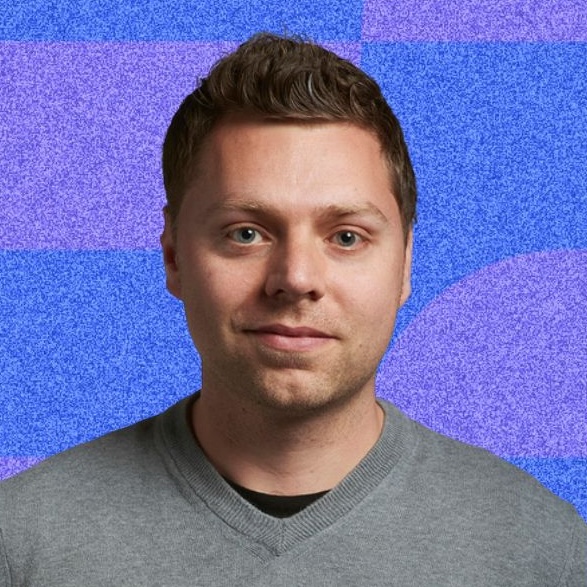
As Content Director of Shortlist, Marc likes nothing more than to compile endless lists of an evening by candlelight. He started out life as a movie writer for numerous (now defunct) magazines and soon found himself online - editing a gaggle of gadget sites, including TechRadar, Digital Camera World and Tom's Guide UK. At Shortlist you'll find him mostly writing about movies and tech, so no change there then.