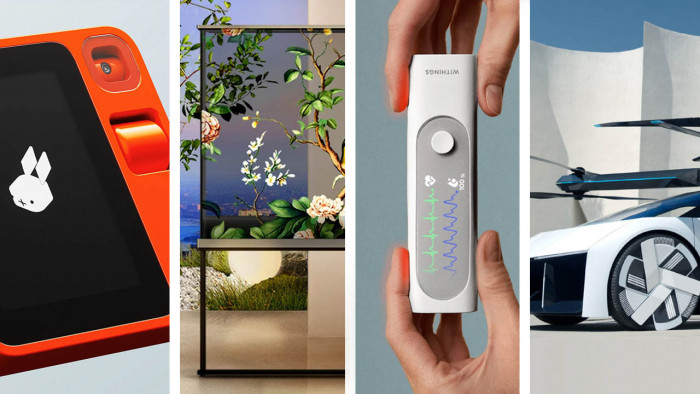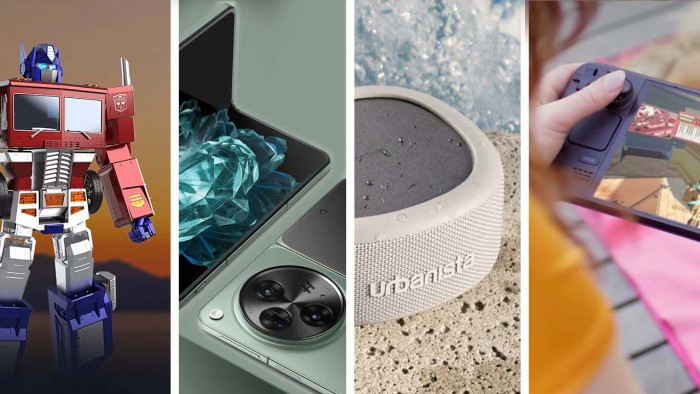It's finally happened.
After months of pestering from the user community, Instagram has finally implemented an update that allows users to operate more than one account from their app.
Previously, users with more than one account (business/pleasure) had to sign out of one account before signing in with the other. Now the app falls in line with the likes of Twitter, allowing you to control more than one account from the app simultaneously.
Here's how to access the new account feature.
Update to 7.15
In order to get the new feature, you'll need to be sure you're using the most recent version of Instagram - 7.15.
It's out now for both iOS and Android, so head to your app store to see if you're up to date.
Head to settings
Open up the app and head to your profile page.
Click the settings button in the top right hand corner - either represented by a cog on iOS or three dots on Android.
Scroll down
The 'Add Account' option is hiding at the very bottom of the page, so you'll need to scroll all the way down to find it.
Add your account
You'll then be presented with this page to sign in from an alternative Instagram account.
The new update allows you to add up to five accounts to one app.
Switch between accounts
To switch between accounts, you'll want to go to your profile page and click your account name at the top of the screen.
You'll then be given a drop down menu, allowing you to switch easily between accounts.
There's also a much quicker route for adding new accounts via this drop down menu.
Now, be sure to clock which account you're posting from. Your company account might not benefit from a post of your latest coffee foam art...