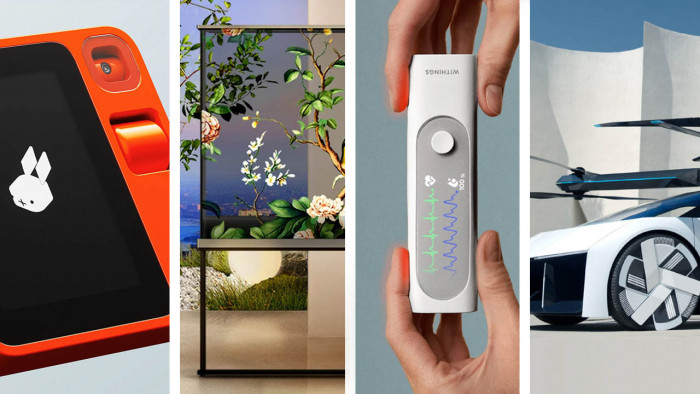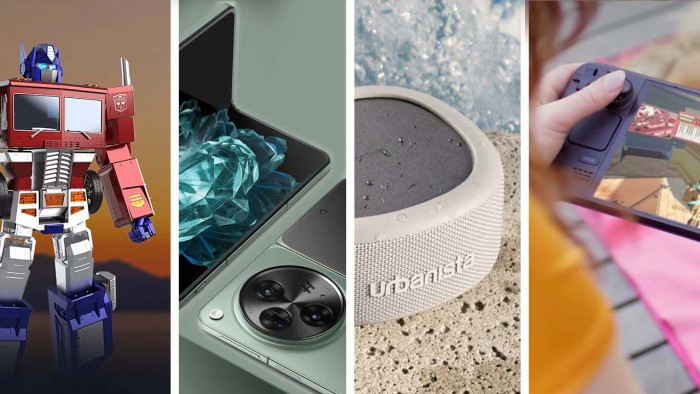Here's how to turn your macbook into an external hardrive with one button
Prepare to become a true Mac Daddy

Right, you need to transfer a massive file from one MacBook to another - but the bugger is too big for any internet transfer services.
Rather than making the trip to the walk-in freezer that is the home of the IT guys ("It's so we can keep the servers at optimum temperature!") to borrow their portable hard disk, all you need to transfer that file is a Lightning cable and the following smarts.
Turn off your MacBook
Counterintuitive though that might sound, you're going to need to start this process by turning off the MacBook that currently stores the file you want to move.
While dormant, plug in a Lightning-to-Lightning cable, connecting it with the MacBook you want to drop the file onto.
When turning the MacBook on...
...hold down "T" and the "Power" button.
Rather than powering up as normal, your screen will display a thunderbolt icon - indicating that you're in "Target Disk Mode".
On the MacBook you're hoping to transfer the file to, you should see an icon pop up of a harddisk, titled something like "Macintosh HD". Click on this, and you'll be able to access and explore the harddisk of the other MacBook as though it were a portable harddisk. Grab your file and drag it to whatever location you'd like.
To 'Eject' the disk, you're going to want to drag it toward the Trash (terrifying though that sounds). You can then disconnect the cables and sit back like you're some kind of Mac Daddy.